How To: Create A Playlist
To create a playlist you need to know how to:
- Navigate to the Channel Interaction screen
- Make use of the Live and Editor playlists
- Search the library of tracks
- Add library track(s) to the playlist
- Save the Editor playlist
- Load the saved playlist into the Live playlist window
Navigate to the Channel Interaction screen
Navigate to the
Channel Interaction screen
(see How To: Switch Between Channels for further details).
On this screen you will see that the section towards the bottom of the screen is split
into two windows. To the left is the playlist or editor window, and to the right is
the Media Library window.
Make use of the Live and Editor playlists
You need to load the Editor playlist into the playlist window (the left hand side window).
To do this, in the tabs down the left hand side of the playlist window, ensure that you have
the Playlist tab selected. This will load the live playlist into the playlist window.
You now need to load the Editor playlist. Using the tabs across the top of the playlist window,
select the Editor tab.
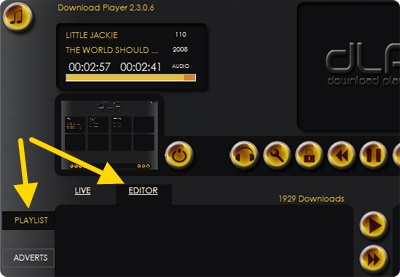
Note: The Editor window is used as a temporary area where playlists can be generated and
saved, without affecting the Live playlist (i.e. the music currently playing).
By default this will be a blank playlist. It's now time to create our playlist.
Search the Library of tracks
Using the search window (right hand side window), select the tracks that you want to add
to your playlist and add them to your Editor playlist (See
How To: How To Search The Media Library for further details).
Add library track(s) to the playlist
Once you have found the track(s) that you want to include in your playlist, you need to add
them into your Editor playlist. For further details on how to do this, see the
How To: Add library track(s) to playlist section.