How To: Search The Media Library
To search the media library you need to know how to:
- Navigate to the Channel Interaction screen
- Search the library for the track(s)
- Sort the tracks in the Search Window (Optional)
- View Extra Track Information (Optional)
Navigate to the Channel Interaction screen
The media library Search Window is situated at the bottom right of the
Channel Interaction screen
(see How To: Switch Between Channels
for further details of how to access this section). This window is where you search
the tracks that are available for the channel currently selected.
Search the library for the track(s)
Once you have accessed the Search Window, select the category that you want to search by
from the tabs down the right hand side. You can search by numerous categories, such as Artist,
Title, etc (the full list of categories with an explanation of each can be found in the
Using the application
section).
For this example, we will search for a track by an Artist named Adele.
Select the Artist tab to the right of the search window. This will populate
the search window with a list of available criteria which you can select from for an artist's
name. Likewise if you select any of the other tabs, the relevant criteria for your
selection is loaded into this window.
In this case you get A-Z; as the artist's name we require should lie between these bands.
As we are searching for tracks by Adele we will select A from the list.
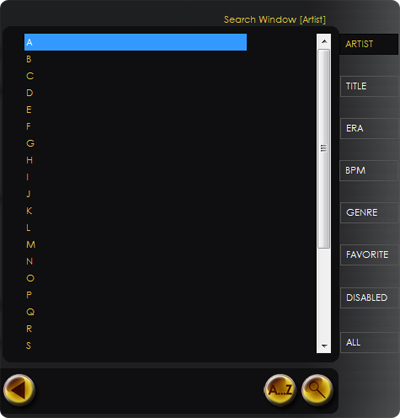
You can either double click the letter, or select it and press the Search The Library
button (this is the magnifying glass button; shown in the image above). Multiple items can be
selected by holding down the Ctrl key and selecting the items with the mouse, then pressing the
Search The Library button.
Now you will be presented with a list of all of the tracks that are assigned to the Channel that you
are currently looking at, that match the criteria you have selected; so a list of all the artists
who's names begin with an A.
You can now scroll down to and select the track(s) that you require.
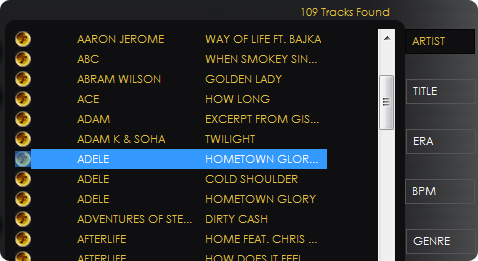
Sort the Tracks In the Search Window
If you have a large list of tracks by the same artist, you may want to sort the list of
tracks by a certain field.
See
How To: Sort Library Tracks
to discover how to sort tracks in the search window.
View Extra Track Information
Once you have performed a search for a track, the resulting track list in the
Search Window only shows the artist and track name by default. It is possible to
see other information regarding each track, such as the style/genre, era, number
of beats per minute and the track duration.
To see how to view these details, you can access the
How To: View Extra Track Information
section.