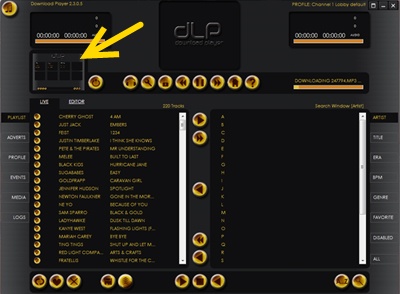How To: Switch Between Channels
When your Download Player (DLP) loads, the first screen you are presented with is the
Channel Selection screen.
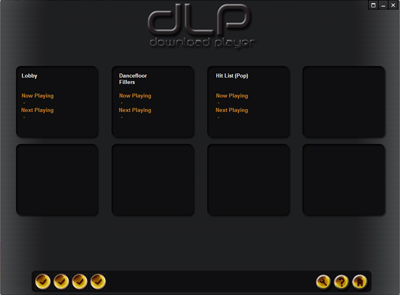
Access A Channel
This screen presents you with 8 windows which will show the name of each channel that
you have assigned to your Download Player, along with a description of the tracks that
are currently playing and scheduled to play next.
Note: If you do not have 8 zones, then any "spare" channel windows are left blank and can
not be accessed. Likewise, if you have more than 8 channels/zones on your player, you
will notice that at the centre of the control bar (at the bottom of the Channel Screen) a left
and right button have appeared. When you select these, it takes you to the next/previous
8 channels on the player.
To access any of the channels on your Download Player, simply click on the window for
the required channel. This will open the
Channel Interaction screen
for the selected channel.
If you have a password set on your Download Player, then you will be prompted to input
it at this point.
Return To Channel Selection
To Navigate back to the
Channel Selection screen
from the
Channel Interaction screen,
you press the Channel Selection preview icon (highlighted at the top left of the screen; see below).