How To: View Extra Track Information
To be able to view extra track information you need to know how to:
- Navigate to the Channel Interaction screen
- Toggle The View Extra Track Details Functionality
Navigate to the Channel Interaction screen
Navigate to the
Channel Interaction screen
(see How To: Switch Between Channels
for further details).
Toggle The View Extra Track Details Functionality
By default, when you are viewing a list of tracks in the Playlist Window, you will
only see the artist and track name.
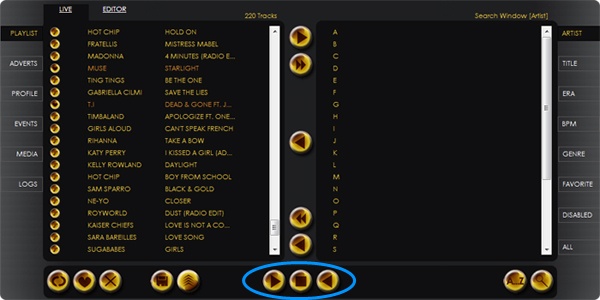
Figure 1 - Playlist and Library Windows Displayed Equally
You can view extra track details, in either of the two windows, whenever you
have a list of tracks shown within them.
This is done by making use of the three buttons at the centre bottom of the
screen; the Expand Playlist
( ),
Expand Library
(
),
Expand Library
( )
and Display Library and Playlist Windows Equally
(
)
and Display Library and Playlist Windows Equally
( )
buttons; located .
)
buttons; located .
Expand Playlist
To view more details of the tracks displayed in the playlist window, you need
to expand it using the Expand Library button. Press this
( )
button and the playlist will appear full screen and show you the following track details (see figure 2 below):
)
button and the playlist will appear full screen and show you the following track details (see figure 2 below):
- Artist Name
- Track Name
- Style/Genre
- Era
- BPM (Beats Per Minute)
- Track Duration
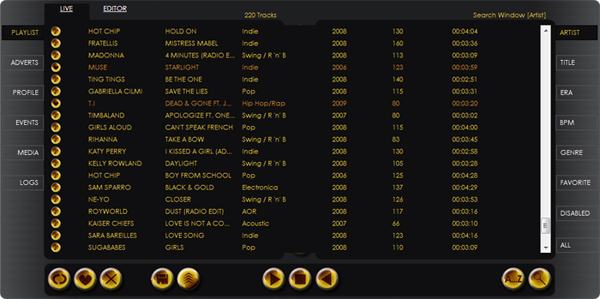
Figure 2 - Playlist Window Expanded
Display Library and Playlist Windows Equally
When you have finished looking at the extra track details and you want to be
able to see both the Playlist and Library windows on the same
screen again (the normal view), all you have to do is press the
Display Library and Playlist Windows Equally
( )
button.
)
button.
Expand Library
The Expand Library function works just like the Expand Playlist
function, however you need to use the Expand Library
( )
button to make the library window spread across the screen.
)
button to make the library window spread across the screen.