How To: Save A Playlist
To save a playlist you need to know how to:
Save A Playlist
To save a playlist, you first need to have either loaded an existing playlist (see
How To: Load an Existing Playlist)
and made some changes to it, or to have created a new playlist from scratch (see
How To: Create A Playlist).
Whichever way you have created/changed the playlist that is currently shown in the
playlist window, when you are ready to save it, the same process can be followed.
To save the playlist, select the Save Playlist button
( ),
found at the bottom of the
Channel Interaction screen.
),
found at the bottom of the
Channel Interaction screen.
When you select this button and the Save Playlist Window is displayed to you.
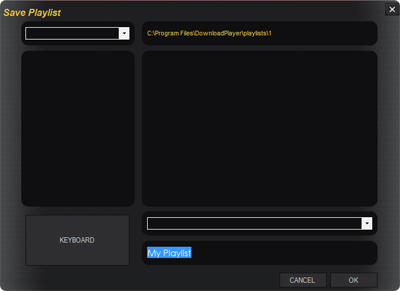
The box at the bottom right of this window is where you need to enter the name, under which you
want this particular playlist to be saved. You can just click in the box and type the
playlist name in here using the keyboard attached to your computer.
If you do not have a keyboard attached to your computer, or if you just prefer to, you
can also make use of the on-screen keyboard, which can be launched by selecting the
Keyboard button at the bottom left of this page (See
How To: Use the On-Screen Keyboard
for further assistance with this).
Once you have entered the name for the playlist to be saved as, press the Ok button.
You will now receive confirmation that your playlist has been saved successfully.