How To: Mark Your Favourite Tracks
Within the Download Player you can highlight your favourite tracks to make them
easier to find when you want to add one to your playlist or just when you want to
listen to one of them.
To make full use of the favourite tracks functionality, you need to know how to:
- Navigate to the Channel Interaction screen
- Mark the track(s) as your favourite
- Load/search for your favourite track(s)
Navigate to the Channel Interaction screen
Navigate to the
Channel Interaction screen
(see How To: Switch Between Channels
for further details).
On this screen you will see that the section towards the bottom of the screen is split
into two windows. To the left is the playlist or editor window, and to the right is
the Media Library window.
Mark Track As Your Favourite
When you see a track that you really like in either the playlist or the search window, you
can mark it as one of your favourites.
To do this, select the track so that it is highlighted then select the Favourite
button ( ).
As you do this you will notice that a small heart appears to the left of the track in the
track list to flag that this track is one of your favourites.
).
As you do this you will notice that a small heart appears to the left of the track in the
track list to flag that this track is one of your favourites.
Load/Search For Your Favourite Track(s)
Once you have tagged some tracks as your favourites, you can gain easy access to them
whenever you want to, for example when you want to add them into an existing playlist or
use them to create a new playlist.
When you want to search for the tracks that you have tagged as your favourite tracks,
all you have to do is select the Favourite tab, to the right of the Library Search Window on the
Channel Interaction screen.
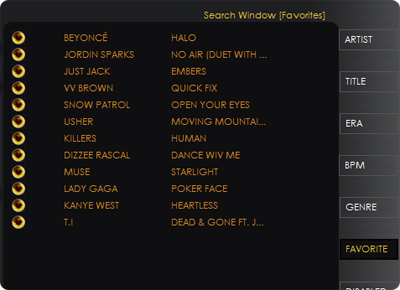
When this tab has been pressed all of the tracks in the current channel, that you
have marked as favourite tracks are loaded into the Search Library Window, where they
can be used to add into your playlists
(see How To: Add Tracks In To A Playlist).