How To: Load A Profile
To load a profile you need to know how to:
- Navigate to the Channel Interaction screen
- Understand what profiles are and how they work
- Load a Profile
- Resume a Profile
Navigate to the Channel Interaction screen
Navigate to the
Channel Interaction screen
(see How To: Switch Between Channels
for further details).
On this screen you will see that the section towards the bottom of the screen is split
into two windows. To the left is the playlist or editor window, and to the right is
the Media Library window.
Understand what profiles are and how they work
If you are unsure exactly what a profile is, please refer to the
Definition of Profiles section.
Load A Profile
To load a profile, select the Profile tab, located to the left of the playlist window on the
Channel Interaction screen.
When you select this button, all of the profiles that are available for the selected
channel are loaded in to the window. You will see the name of the profile and the date
and time that the profile is due to start playing.
Right click on the profile that you want to load and the Profile Menu will appear.
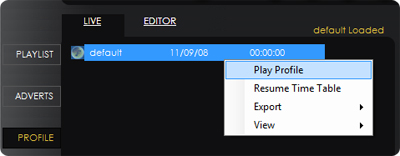
From this menu, select the Play Profile option. This will load the playlist
for the selected profile into the Playlist window, and as soon as the current track
finishes playing, the tracks from the profile you have loaded will begin playback.
Resuming a Profile
Once you have manually selected a profile to start, you will need to tell your
Download Player how long you want this profile to play for and when you want the
scheduled/timetabled profiles to continue playing again.
This can be set and controlled in the
Resume Profiled Music
section of the Options Screen.
Alternatively, if at any point you want the timetabled profiles to commence immediately,
you can manually tell the Download player to do this by selecting the Profile tab,
located to the left of the playlist window on the
Channel Interaction screen,
right clicking in the window where the profiles are listed and then from the menu that appears, select
the Resume Timetable option.
Your player will instantly resume the time tabled profile and playlists.