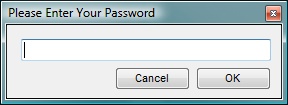How To: Lock The Download Player With Password Protection
In some environments the Download Player needs to be locked so that, in order to
affect any of the settings or playback of the player, you must enter a password.
Set Up A Password
To lock the Download Player, you must first setup you password in the
Security Options Section
of the Download Player. This can be accessed from either the
Channel Selection or the
Channel Interaction
screens of the Download Player by pressing the Options
( )
button.
)
button.
Once the Options screen has loaded, select the Security tab to the left and you
will see the screen (shown below) asking you to input a password
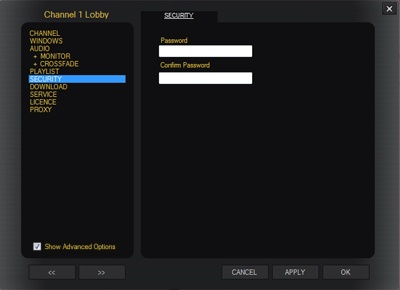
Enter a password into the Password box, then re-enter it into the
Confirm Password box. Then press the Ok button. This has set
your password and automatically enabled the system security features.
Locking The Download Player
Once you have set up a password in the
Security Options section,
you can now lock any features of the Download player that would affect either
the settings/options or media playback.
To lock your player, navigate to the
Channel Interaction screen
where, towards the top, you will see the Lock the system
( )
button. The system will then navigate you back to the
Channel Selection screen
and immediately lock the system.
)
button. The system will then navigate you back to the
Channel Selection screen
and immediately lock the system.
Access A Locked Download Player
When you attempt to re-access the one of the Channels or the Options/Settings
section of your player, you will now be asked to enter your password before
being granted access.