How To: Upgrade your Download Player
Upgrading your Download Player ensures that you have the very latest version of our
software, complete with all of the latest features and bug fixes, giving you the very best
experience as possible with your music system.
If the computer that your DLP is running on has an internet connection, then the DLP
will automatically check for upgrades and download and install them automatically. You
do not need to do anything if this is happening as you will always have the latest version
of our software.
You can also ensure that you have the latest version of the DLP manually, by following
the insuructions below to manually upgrade your DLP.
If your DLP is running in offline mode (i.e. you do not have your computer connected
to the internet), then you can download this upgrade on a different computer (that has an
internet connection) and copy it on to the computer with the DLP on it, via a CD or USB
memory stick, in order to upgrade.
What you need to do
-
Make Sure your Download Player is not currently running on your PC.
If it is currently open, please close it before continuing.
-
Select the Upgrade your DLP to the latest version button
(at the top right of this website).
-
On the pop up message box that should open, select Save.
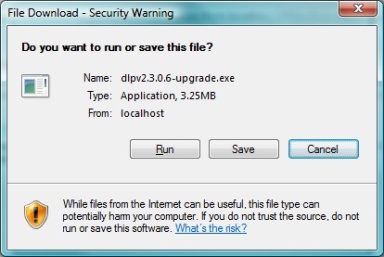
-
Select the location that you want to save the file to and select Save.
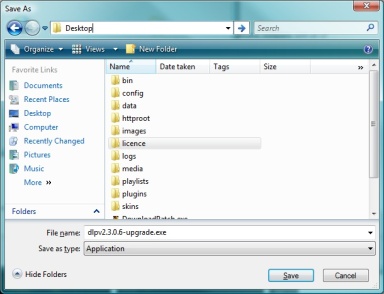
-
Once the download has completed, you will be given the option to Run the
file that you have downloaded.
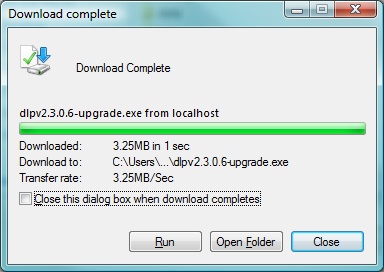
If you have downloaded this file on the computer that the DLP installed on, just
press the Run button, at this point.
If your DLP is on a different computer, you can press the Open Folder button
and copy the file onto a disc/USB stick at this point. Once you have copied this file
onto the computer that the DLP is installed on, double click this file to run it, then
carry on with the following instructions.
-
At this point you may be prompted to allow the program to run on your computer.
Please allow it access by selecting Run.
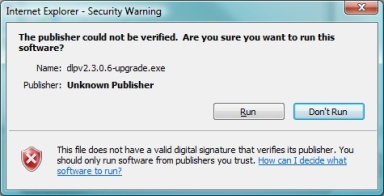
-
The updater will now run. If you agree to the Terms & conditions
(which you must do to upgrade your player), then select I Agree when prompted.
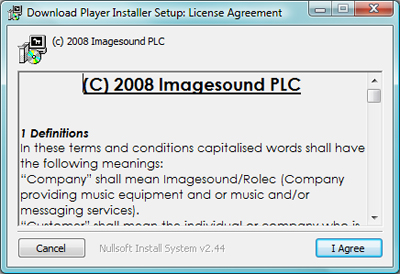
-
Note: At this point your Download Player must not be running on your
computer or the updater may not succeed.
The updater will select the default location that your Download Player is
installed at. Please confirm this is correct by checking the Destination
Folder and pressing Install when prompted.
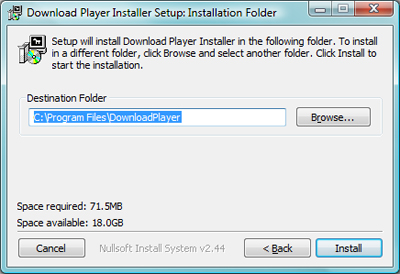
-
The updater will now run, putting the latest version of the DLP onto your
computer.
Once upgraded your player will automatically start up.