How To: Use The DLP Authorisation Screen
The Download Player (DLP) Authorisation screen (see figure 1.0) is how the DLP
ensures that you have a valid licence to use the DLP. It authorises the use of
both online (normal) DLPs and offline DLPs.
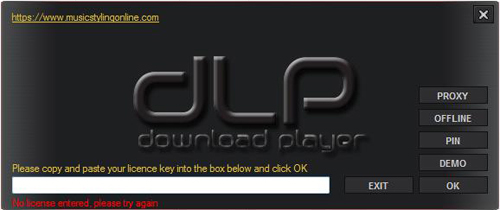
Figure 1.0 - DLP Authorisation Screen
How It Works
Online (Normal) DLPs
When you install the DLP for the first time, you are asked to input your Licence Key.
All you need to do is enter this key into the box provided and press the OK button.
The system will authorise your licence key online and (providing it is valid) your DLP
will load within a few seconds. Each time you start your player from now on, your licence
key will be saved within the player so you should not have to enter it again.
Offline DLPs
If you have not got an internet connection and you need to authorise your DLP, you
can also do this from this screen. When the screen loads, select the PIN button.
This will take you to the offline authorisation screen (see figure 1.1).
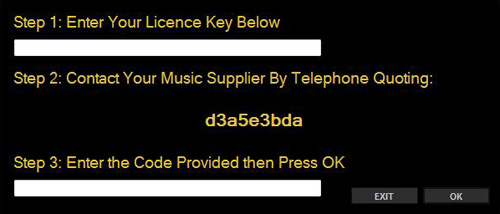
Figure 1.1 - Offline DLP Authorisation Screen
Note: This functionality is intended for people who previously had an internet
connection, but have currently lost it, or for people who have an offline player
and need to re-authorise their licence.
As you can not contact us over the internet, you will have to ring us up to authorise
your Download Player. You can call into us on +44 (0)1246 572999 or +44 (0)1246 572 993.
Once you are in contact with us you will need to provide us with details from the
screen in front of you (see figure 1.1). You will need to:
State that you want to "authorise an offline Download Player".
Check that you have got the correct Licence Key entered in step 1.
Provide the unique code provided to you in step 2.
Enter the code that our telephone operative gives you in return into step 3.
Press the OK button.
The system will authorise your licence key and (providing it is valid) your DLP
will load within a few seconds. Each time you start your player from now on, your licence
key will be saved within the player to prevent you having to enter it each time.
Once we have flagged you as offline, you can expect to recieve update discs,
which will be posted out to you in order to update your player, playlists, music and media.
Online DLP (With Proxy Server)
If your DLP is going to connect to the internet via a proxy server, you will need to enter
these details into the DLP Authorisation screen.
After you have input you Licence Key into the DLP Authorisation screen, this can be done
by selecting the Proxy button. Pressing this will open up a form where you can enter
the Proxy Server's IP Address and the username and password that the DLP is to use to
connect to the Proxy server.
Once this detail has been input press the OK button and the player will authorise and load.